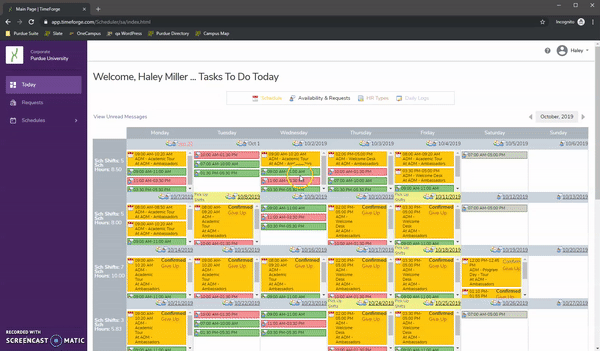TimeForge
Unavailable Requests
- From the homepage, select "Requests."
- Enter the desired date that you want to begin your availability request. In the example, Monday, December 30th is selected.
- Highlight the time that you are unavailable to work. You will have the opportunity to edit the exact time in a moment.
- A new editing window should appear. Under the "Request" section, confirm that "I am unavailable to work" is selected.
- Under the "Time Range" header, edit your time. In the example, the requester has a class from 8:30-9:45 AM. You should allow extra time before and after classes, which is why the request lasts from 8:00-10:30 AM.
- Under the "Happens" and "Repeats every" sections, edit the frequency.
- Enter a "Last / End Date."
- Specify a "Reason." Examples include class, homework, research, lab, other employment, etc.
- Submit the request by selecting "Next." Your request will be forwarded to your supervisor for approval.
Click to expand video(collapse)
Preference Requests
- From the homepage, select "Requests."
- Follow the same steps as an unavailable request; however, under the "Request" section, confirm that "I want to work" is selected.
- Edit your request as needed.
- Submit the request by selecting "Next." Your request will be forwarded to your supervisor for approval.
Click to expand video(collapse)
Pick Up Shifts
- From the homepage, select "Schedules," then "Available Shift Swaps." TimeForge will only display shifts that you are eligible to work based on your positions or availability. If you are aware of an open shift but do not see it on the landing page, then you may need to adjust your availability.
- Enter the desired date to filter results.
- Next to the desired shift, select "Pick Up" or "Request to Pick Up this shift."
- If done correctly, you should see a green notification at the top of the page that says "Your request has been made." TimeForge will ask the supervisor to approve the swap. The swap is not complete until the manager approves it.
- To cancel a request, navigate to the desired shift and select the option to cancel.
Click to expand GIF(collapse)